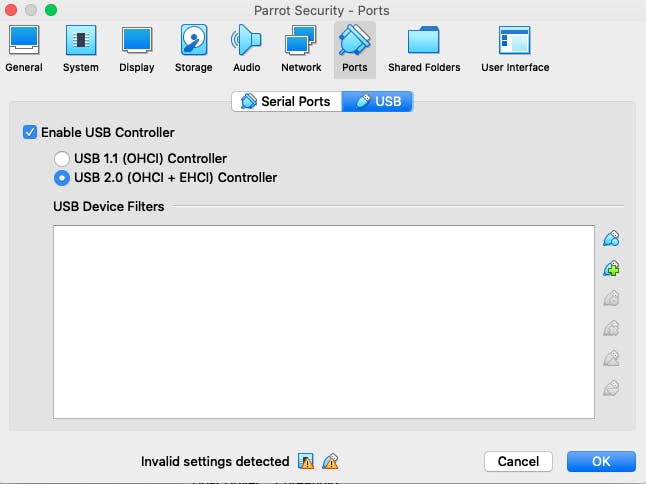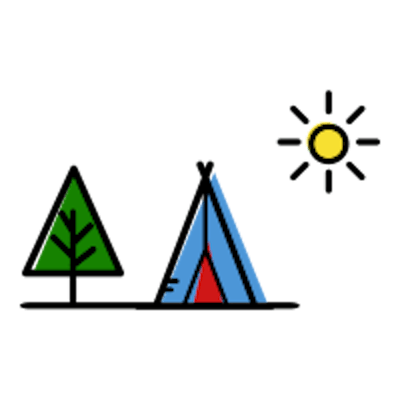How to Import Parrot OS Security and Kali Linux OVA in VirtualBox
- Download Parrot Security OVA
- Verify SHA256 checksum
shasum -a 256 <file-path> - Open VirtualBox
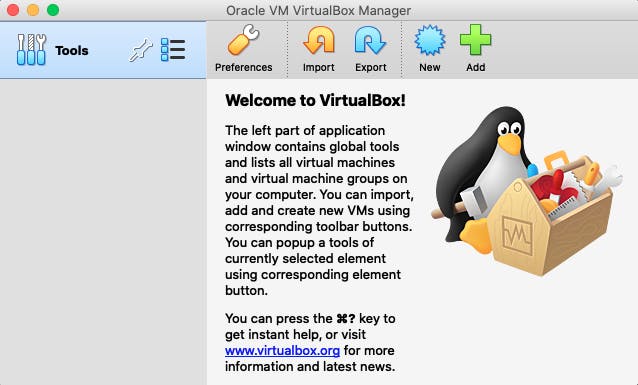
- Go to File -> Import Appliance
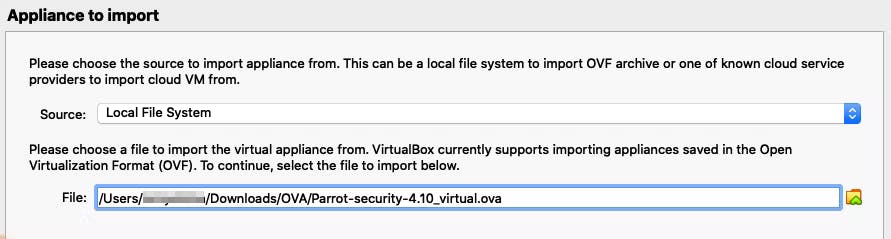
- Appliance Settings
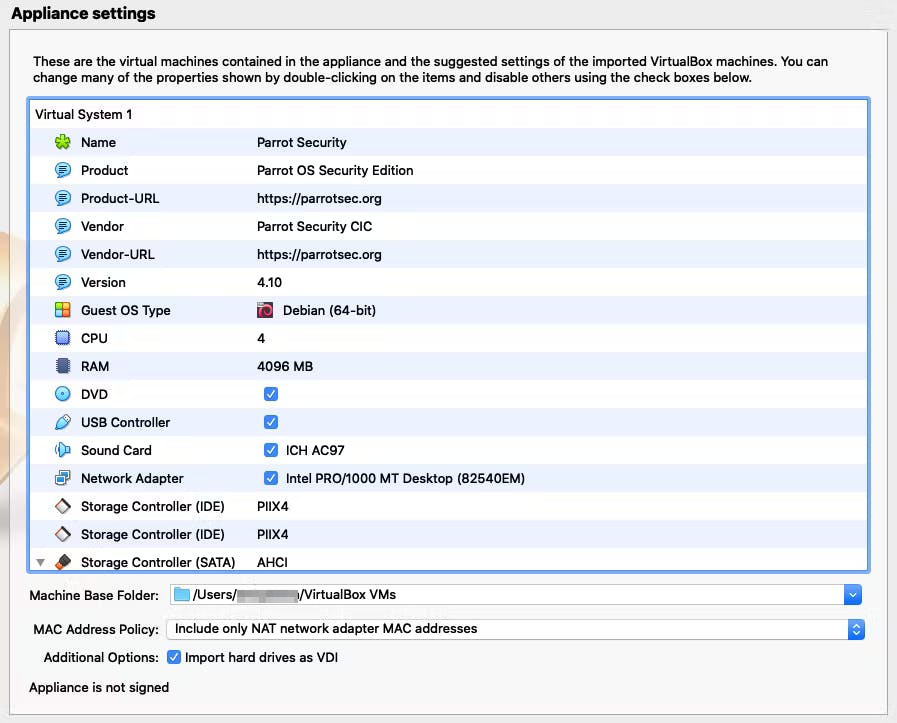
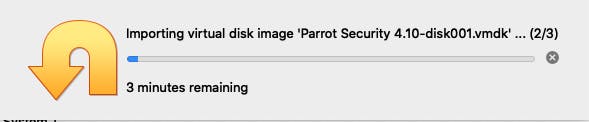
- It will appear on the left side of VirtualBox
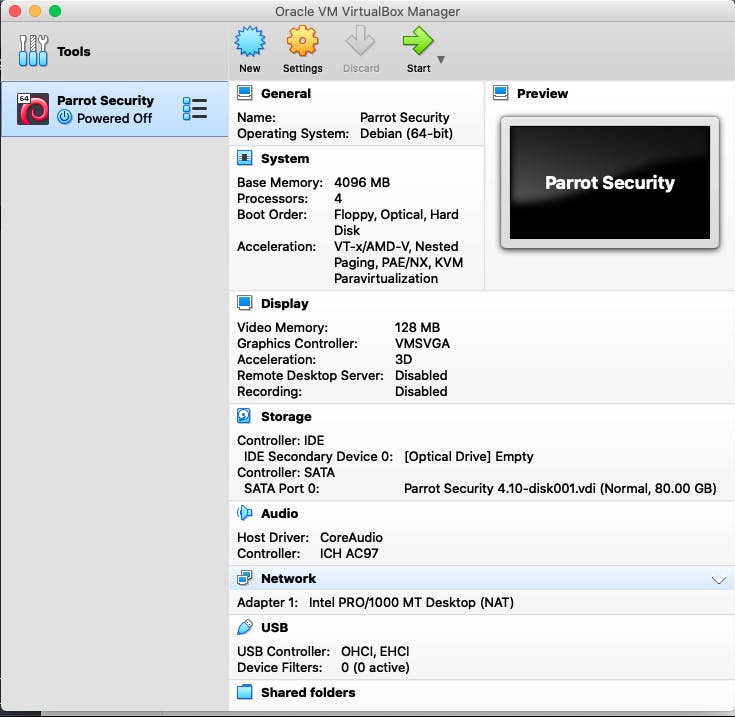
- Start
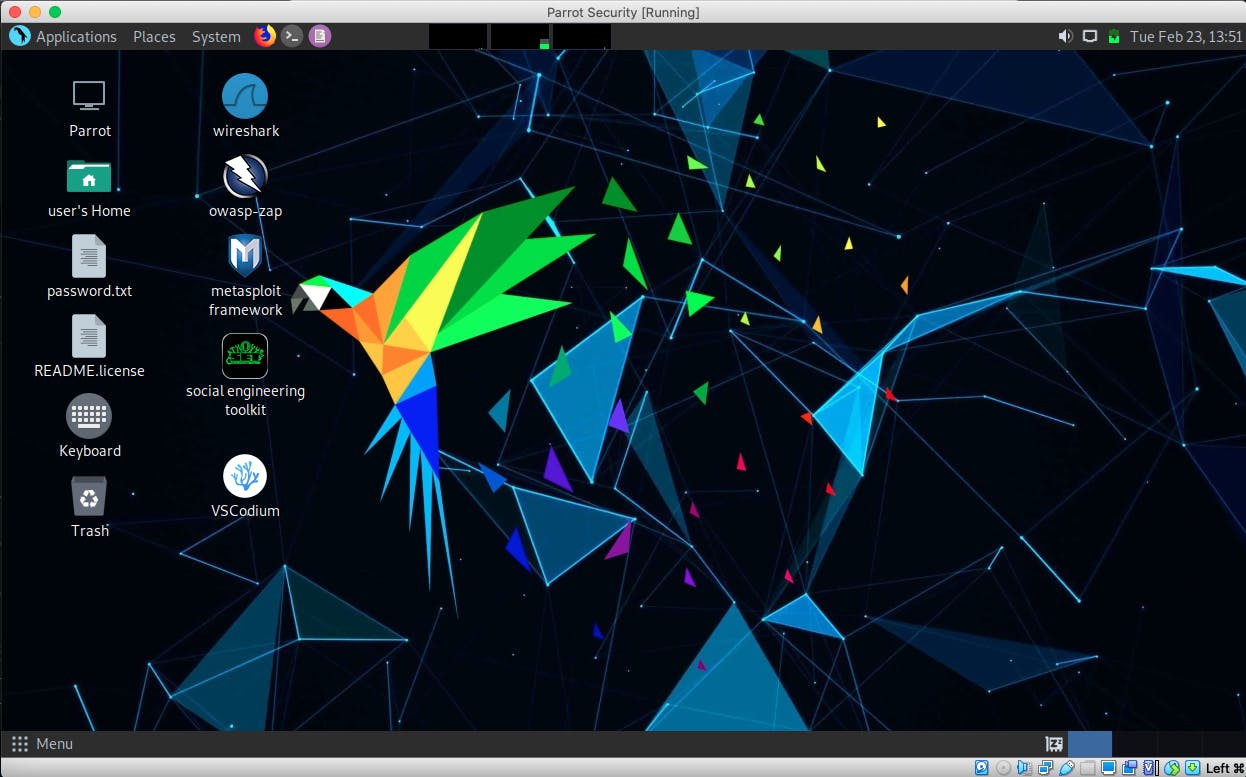
- Do the same for Kali Linux VirtualBox 64-Bit (OVA)
Errors
- Failed to open a session for the virtual machine Parrot Security.
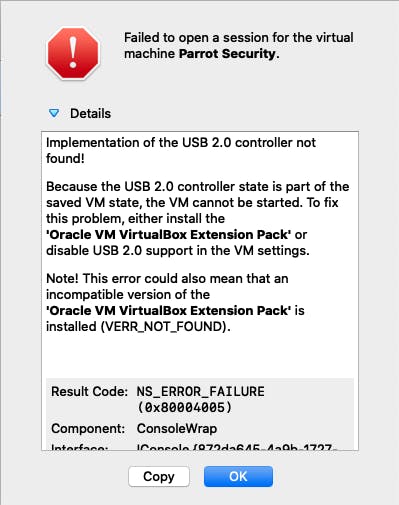
- Go to Settings -> Port -> USB
- Uncheck Enable USB Controller