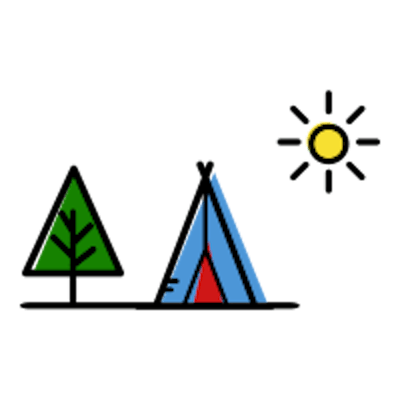How to generate SSH keys for Github
It's been maybe 3 years since I last used git. And it feels like, "hello, world" as I try to relearn the workflow.
The plan was to push a repository for my notes in Github when I encountered the following error message. This was resolved by connecting with SSH.
remote: Support for password authentication was removed on August 13, 2021. Please use a personal access token instead.
remote: Please see https://github.blog/2020-12-15-token-authentication-requirements-for-git-operations/ for more information
fatal: Authentication failed for 'https://github.com/****
Connect with SSH
- Generate new SSH key
ssh-keygen -t ed25519 -C "your_email@example.com" - Copy the SSH key to clipboard
pbcopy < ~/.ssh/id_ed25519.pub - Go to Github -> Settings -> SSH and GPG Keys -> New SSH Key
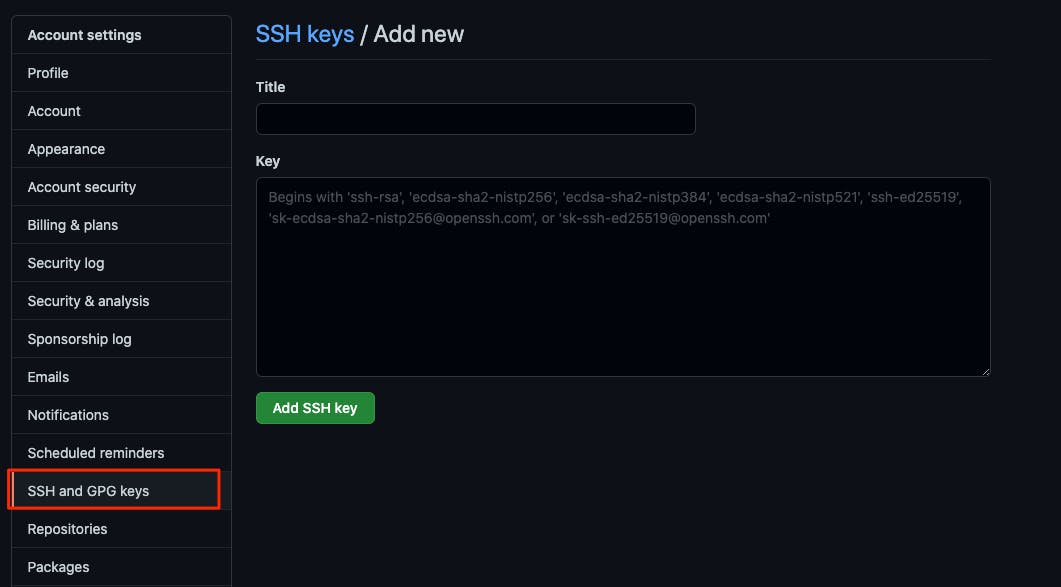
- Set the Title and paste the SSH key
- Add SSH key